Раздел: Документация
0 ... 10 11 12 13 14 15 PDR-3160 Network Viewer To access PDR-3160 via LAN, one can use Network Viewer application. The application can be retrieved from: (1) PDR-3160s HTTP web server (2) Performing video backup (transferring the application automatically) (3) SystemFirmware UpdateStart Copy Application, or visit www.meritlilin.com for the latest firmware. Network Viewer allows: (1) Accessing remote live video (2) Capturing video into local PC (3) Exporting video into AVI file format (4) Converting snapshot into standard JPEG (5) Retrieving remote event & recording lists (6) USB portable disk video files or local PC video files playback. 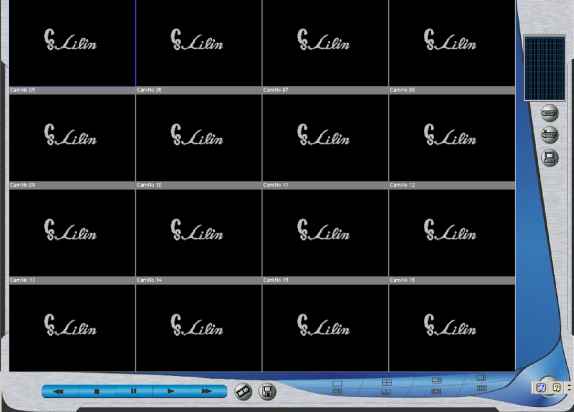 Connect PDR-3160 To connect PDR-3160 please click on Connect DVR button. Type IP address at IP Address edit box. To record live video into local PC, please specify the directory at Local record path. Click to connect to the PDR-3160. 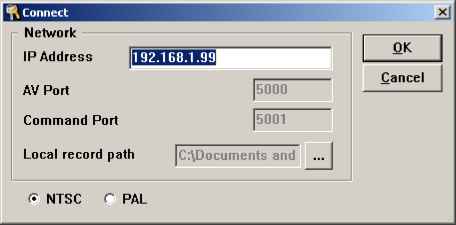 Disconnected PDR-3160 To disconnect PDR-3160 for reconnecting others, please click on Disconnect button. Play PC File To play the stored video files on the flash portable disk or local PC, please click on Play PC File that it allows a user to play, fast forward, fast reverse, pause, and to step the video file. To export the video to standard JPEG file, please click on the camera channel and perform right mouse click for exporting JPEG file. Capturing Video Into AVI File For capturing stored or live video to AVI file, please click on Capturing Video Into AVI file button. The AVI Save dialog box shows up. Please specify the file path and the camera channels for exporting the AVI file(s). Click the button to stop the AVI capturing process. 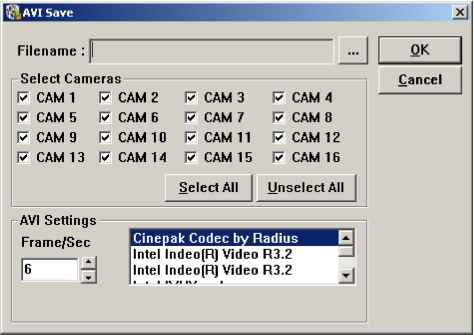 Saving File to Local PC To save remote PDR-3160 video into local PC, please click on Saving File to Local PC button. It saves the video into local PC. Click the button again to stop the process. 0 ... 10 11 12 13 14 15
|
