Раздел: Документация
0 ... 9 10 11 12 13 14 15 Chapter 6-7-7. ADJUST POS To adjust PTZ lens position, press Enter on Adjust Pos item. A PTZ screen keypad shows up as a reminder. Please press direction keys on remote controller to move the PTZ lens. To zoom in and/or zoom out of the PTZ device, press Zoom In and/or Out on the remote controller. Chapter 6-7-8. SAVE Once the above parameters are entered, the lens of the PTZ device should be in place with proper IRIS and focus set. To store the parameters permanently, please press Up or Down button to choose Save menu item. The position is stored by each PTZ device programmatically. You can test the stored preset by switch back and forth on Preset menu item. To define other preset point, please repeat chapter 6-7-4. In live monitoring mode, this preset can be recalled at any time. To recall a preset, please read Call Preset section for detail. WARNNING Please make sure that the RS-485 wires are properly installed and connected to PDR-3160. The PTZ device ID is adjusted to PDR-3160s camera number accordingly. Note The screen keypad of Adjust POS acts as a reminder. Please press relative buttons on PDR-3160 front keypad or remote control. Chapter 6-8. BACKUP BACKUP INFORMATION PDR-3160 adopts portable USB disk device for performing video backup task. Since there are many portable USB devices currently available in the market, Linux OS may not support all the device drivers. BACKUP INFORMATION provides USB information and user can test if the USB device is supported by PDR-3160. 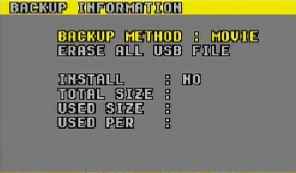 To perform BACKUP INFORMATION, please choose BACKUP INFORMATION at MENU->BACKUP INFORMATION. The information is as follows: 1. INSTALL: USB device detected (YES/NO) 2. TOTAL SIZE: The total size of the portable USB device 3. USED SIZE: File size used of the portable USB device 4. USED PER: The file usage percentage rate of the portable USB device VIDEO BACKUP To backup stored or live video from PDR-3160, please follow the following instructions: 1. 2. Plug in the portable USB disk into PDR-3160s USB port Search the video using play button. Please refer to playback section for details. Once the stored video has been located, press Backup button for capturing the video clips into PDR-3160s memory. The message, "Video Capturing", shows: tDSQUB G-RGjTiURH NG BACKUP Press Backup button again for transferring video clips into portable USB disk. The message, "USB DATA TRANSFERING...", shows: BACKUP 5. If the USB device is full, the message, "USB Full", shows: USE FtffiJL H To erase the USB Full message, please press ESC button. 6. Once the USB backup has been done, the message, "FINISH USB TRANSFERING", shows up. Press ESC to erase the message. WARNNING Fatal error may occure if the portable USB disk is removed while backup operation is still under way. It may damage the file system of the USB device. 0 ... 9 10 11 12 13 14 15
|
