Раздел: Документация
0 ... 8 9 10 11 12 13 14 ... 19 Manual Focus Speeds Switch: After above steps were completed, the selected manual focus speed is stored in Fast Dome. To use the selected manual focus speed under lens control, user has to push WrER key before operation, otherwise manual focusing speed will be "MEDIUM" as default. To switch back to "MEDIUM" manual focus speed simply push IWfEERPI key again. Iris Control The purpose of iris control is to adjust brightness on target. It can be set as Auto Iris or Manual Iris. № Iris Open Push IRIS O key, to open the iris and brighten the picture. Iris will stop when the key is released. (PIH-801 keyboard LCD displays I=M) Iris Close Push IRIS C key, to open the iris and reduce glare. Iris will stop when the key is released. (PIH-801 keyboard LCD displays I=M) Auto Iris Push AUTO IRIS key, to select the Auto Iris mode. (PIH-801 keyboard LCD displays I=A) НН НИВЫ (ЩЩШо (DO® 1Ш1И °ннннн оЕЗЯНЕЗЕЕ ННЯИН НЕЕ! ЕЕ □ □е □ □е □ □е НЕЕ НН« НЕ НЕ НШЕЕ i»LE£]EH-«i PIH-800II PIH-801 иг 25X Fast Dome Camera Manual Iris Speed Setup J> Recall Setup Menu Push C ctrli key to recall OSD menu. MENUSETUPPAGE1
MENUSETUPPAGE2 9. GAMMA 10.PEDESTAL 11.VHAPSL 12. VAPSL 13.HAPGL 14.HAPGH 15.VAPG 16.VHAPG 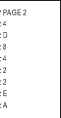 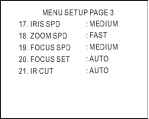 £ Setup Menu Item Selection Push joystick down to select 17th item "Iris Speed" on Menu Page 3. 3 On "Iris SPD" push joystick left or right to make selection: FAST -» MEDIUM. To Exit Setup Menu О Push acuxmleght key to exit menu, when finish or move joystick to select next item. Note : "Setup Initialize..." message will be displayed on the monitor for 4~5 seconds, after escape from setup menu. All setting is stored in Fast Dome. setup initialize...... Manual Iris Speeds Switch: After above steps were completed, the selected manual iris speed is stored in Fast Dome. To use the selected manual iris speed under lens control, user has to push w™0 key before operation, otherwise manual iris speed will be "MEDIUM" as default. To switch back to "MEDIUM" manual iris speed simply push R key again. Horizontal 180" Instant Flip Some times it is hard to use the joystick to control the camera tracking the target directly under the camera. The instant flip key can rotate the camera 180 instantly. This allows the camera continue to track the target passing directly under the camera. Two ways to operate 180 instant flip: О Push 1C°TRRV key on keyboard to flip the camera 180 horizontally. Э Push joystick down to bring the camera down to the end, release the joystick and quickly push joystick down twice to flip the camera 180 horizontally. l F3 I F4 j I 1 I 2 j 3 j j SETUP j 4 j 5 j 6 j MON j 7 j j 8 j 9 j CAM j PRESET3 j fast j j CLR 0 ENT j PRESET HHHH0EH ИНН SEE ШШЩШЩ ШШШ HE „ННВНВ ншш HE „ЕЕ1ЯННН ЕШЕ HE ННВИН ВЕН ЕЕ PIH-800II PIH-801 Preset Positions Setting Each dome can have 128 individual preset positions. Each preset stores the exact position of the camera and automatic pan, tilt ,zoom, focus and iris setting. Once the data is set, the preset can be recalled for viewing, or the presets can be set for auto pan. * Only thefirst 16 presetpositions of fast dome canbeset to auto panmode andfirst6preset positions are corresponding with the 6 alarm inputs. Э Selecting Fast Dome Push key 0П followed by CAM key, confirming that first camera is selected. Ex. To select 1st fast dome :ITllCAM keys To select 64th fast dome :l6l4llCAM keys Э Selecting Preset Position Push key 0П followed by CAM key, confirming that first preset position selected. Ex. To select the 1st preset position :ITllPRESETlkeys To select the 128th preset position :l1C2T8rPRESETkeys Э Joystick Control Move the Joystick to bring the camera to the desired view position. 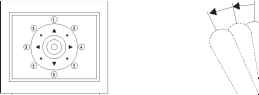 Э Adjusting Lens ZOOM IN/OUT,FOCUS NEAR/FAR/AUTOand IRISO/C/AUTOkeys. When set up preset point, using manual focus will provide both clarity and stability of image. EDGE! ЕЗ ИЙ гШ FlLf j F3 j F4 j j 1 j 2 j 3 j j SETUP j 4 j 5 j 6 j MON j 7 j j 8 j 9 j CAM j preset; j j fast j j CLR 0 ENT pRssft ШЕЕо EES I ZOOM I I ZOOM I I IN I OUT I FOUCs FOUCs AUTO FAR NEAR FOUCs IRIs IRIs AUTO O C IRIs "НЫНЕ! EE °ЕЗЯНЕЕ]ЕЕ ЕЕНИИЕЕ
PIH-800II PIH-801 0 ... 8 9 10 11 12 13 14 ... 19
|
