Раздел: Документация
0 ... 6 7 8 9 10 11 12 ... 19 Fast Dome with PC Control PC telemetry remote controls fastdome with standard RS-485 data format (format: N, 8, 1 Baud Rate 9600 bps). The PC control port RS-232 is converted to RS-485 format by interface. User may use their own software (protocol) or software provided by Li-Lin to control the dome. In this system up to 64 fast domes can be linked. 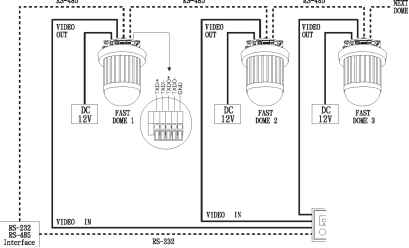 VIDEO OUT 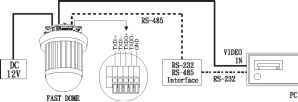 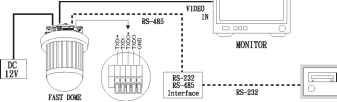
RS-485 Connection Between Fast Dome and Conversion Interface TXD+ of conversion interface RS-485 jack connects to TXDI+ of 1st fast dome and connect TXD-to TXDI-. Linking 2nd FastDome TXDO+ of 1st dome RS-485 jack connects to TXDI+ of 2nd dome to TXDO- of 1st dome to TXDI- of 2nd dome. 64 fast domes can linked through the connection as shown. OPERATION Initial Power Up Inspection After the power is first applied to a dome it will perform a self-test procedure. This calibrates and checks the basic functions of the dome, control is not possible during this self-test period. Once the camera has stopped moving, it will then be ready to control. If preset positions and tours have been programmed into a dome and the power is turned off, the dome will enter the Auto Scan mode once the power is turned on again (after self-test period). The dome will remain in Auto Scan until an operator cancels it. Manual Operation (Pan / Tilt Control) To control the pan and tilt movement of the dome simply use the joystick on the keyboard; to pan the camera left push the joystick to the left, to tilt down pull the joystick down (towards you). To move the dome faster push the joystick further in the that direction, the joystick is proportional to the speed of the dome; a small movement will move the dome slower. 5 UP Push the joystick forward, the camera tilt up. 5 DOWN Push the joystick down (towards you), the camera tilt down. 5 LEFT Push the joystick left, the camera pan left. R RIGHT Push the joystick right, the camera pan right. Э DIAGONAL Push the joystick diagonally, the camera moves to that direction (direction © on figure 1) Relationship Between Joystick and Direction Relationship Between Joystick and Rotation Speed  ® ®  Figure 1 Figure 2 Fast Dome Selection To call out a dome controlling or setting To select 1st Fast Dome Push key CO followed by CAM key. To select 64th Fast Dome Push key C6 then Щ followed by CAM key. * When matrix system is used, select monitor before camera selection. Please refer to matrix system user manual. j F3 j j F4 □□ШЕИ j SETUP j MON j 7 j j 8 j 9 j QAM I PIH-800II PIH-801 Zoom Lens Control To Zoom In Push ZOOM IN key. The viewing angle becomes narrower and target will become enlarged on the screen. Zooming will stop when the key is released. To Zoom Out Push I ZOOM OUT key. The viewing angle becomes wider and target will become smaller on the screen. Zooming will stop when the key is released. I I I I CAM ESC I I CAM SETUP I 1180 ° REV i F2 i i ESC i i AUX LIGHT i CTRL1 i CTRL2 PIH-800II j SEQ ZOOM Л IN FOUCS I FAR I IRIS ARLEASREMT FNOEUACRS FAOUUTCOS IRCIS AIURTISO ешеее ehe еше еше еше ffsf he ни ►ВЕН he fotjfe PIH-801 Manual Zoom Lens Control Speed Selection Zoom Lens Speeds can be selected for PIH-7625 as following: J> Recall Setup Menu Push CACMTSRETUP key to recall OSD menu. 0 ... 6 7 8 9 10 11 12 ... 19
|
||||||||||||||||||||||||||||||||||||||||
