Раздел: Документация
0 1 2 3 4 5 6 7 ... 15 SPLIT DISPLAY MODES PDR-3160 can provide various split display modes on live and playback monitoring using remote controller and keypad. 16-Channel Split Display 13-Channel Split Display 9-Channel Split Display ch13 ch ?OM.-0?.?bfc*C»l i i If NOMMtMOH II ьт 8-Channel Split Display 4-Channel Split Display Full Screen Mode iWWMUON 11 it i 7001i.O.- rSMCfl II 1Г И ?MS.O?.rfl UCN II 5T I 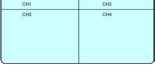 OOOOO m н m а ш SEQUENTIAL DISPLAY PDR-3160 provides the multiplexing feature displaying each full screen in a sequence with specific time period. To perform sequential display, simply press SEQ on remote controller. A sequential display symbol shows on top of the screen indicating that PDR-3160 is in sequential status. □ □1 FREEZE In monitoring and playback modes, PDR-3160 provides screen-freezing feature in which the suspicious individuals can be determined. To freeze the screen, press Freeze button on the remote controller. Press the button again to cancel the freezing screen. ZOOM PDR-3160 provides 2X digital zooming capability in screen freezing, live monitoring, and video playback modes. Other split windows are all allowed in using this feature. To perform this feature, press Zoom button on the remote controller. Once PDR-3160 is in zooming status, press Up, Down, Left, and Right buttons to move the zooming window around to view other portion of the channel. Press the Zoom button again can cancel the zooming window and back to normal screen. CH+ & CHIn case of scanning through each full screen channel, CH+ & CH- can be used to monitor each camera. Press CH+ button that each camera channel in full screen gets called in ascending sequence. Press CH- button that each camera channel gets called in descending sequence. AUDIO & MUTE Once the audio channel is properly setup, PDR-3160 can output the live audio. To disable live audio, one can press Mute button. To enable live audio, press Audio button again. Chapter 2. PTZ CONTROLS PTZ device can be controlled in live monitoring mode and PTZ setup mode via keypad and/or remote controller. The rest of the chapter describes the ways of manipulating PTZ devices using keypad and remove controller. Chapter 2-1. INSTANT PTZ CONTROLLABLE MODE Instant controllable PTZ camera is shown in yellow color for the camera name/number in live monitoring mode indicating that the camera can be instantly controlled for PTZ operations. Moving the active camera sequentially, one can simply press the Enter button on the remote controller. Once a camera is in active mode (text in yellow), major PTZ features can be easily performed. Chapter 2-2. REMOTE CONTROLLER & PTZ PTZ buttons are framed in yellow that contain auto panning, zooming, and zooming out. Other PTZ and DVR buttons are shown in blue on remote controller. The details are described as follows:  Tilting the PTZ device up Tilting the PTZ device down Panning the PTZ device left Panning the PTZ device right О О О О  Calling presets Perform auto panning of the PTZ device Perform zooming in of the PTZ device Perform zoom out of the PTZ device 0 1 2 3 4 5 6 7 ... 15
|
