Раздел: Документация
0 ... 4 5 6 7 8 9 10 ... 15 Chapter 6. MENU SYSTEM Chapter 6-1. SETUP MENU Setup menu contains seven setting categories which are camera, record, alarm, system, network, PTZ, and backup settings. The details of all the setting categories are described in the rest of the chapters. SETUP  +J SET t+ MOUE ESC EXIT Chapter 6-2. CAMERA SETUP One can setup individual cameras settings such as camera name, camera name displaying, video attributes, sequential displaying, and boarder color. To setup above, please select Camera menu item in setup main menu. CHMtRH 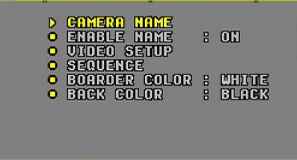 4JSET <SELECT t+MOUE ESC EXIT Chapter 6-2-1. CAMERA NAME A user can edit upto 8 characters for camera name. The name is shown at the screen bottom of each single display. To setup the camera name, follow the following instructions: NAME ф Press Enter to enable the screen keyboard. © Scroll Jog to move cursor to the desired character. © Press Left or Right key to choose character. © Press Up or Down key to set next character. © Press Esc to quit screen keyboard and setup menu.  Chapter 6-2-2. ENABLE NAME Enable name feature is to enable/disable camera name, HDD recording ratio, date, and time on live monitoring mode. To disable camera name (caption), set Enable Name to off. Chapter 6-2-3. Video Setup Video setup can adjust contrast, brightness, hue, and saturation for each camera. Press Left or Right to switch item Press Up or Down to change value. Press ESC to exit this menu.  Chapter 6-2-4. SEQUENCE Sequence feature can multiplex each camera screen in full size in specific time period. Once the sequence table is set, press SEQ button on the remote controller or keypad to activate the sequence feature. SEQUENCE  ф Press Left or Right button to adjust the time period. (2) Press Up or Down button to move to the next camera sequence setting. (3) Press ESC to exit the setup. © Press SEQ button to enable sequence feature. set select tmove esc exit Chapter 6-2-5. BOARDER COLOR Boarder color refers to the boarder of each split displays color. This color can be changed at Camera setup menu. There are three different colors, white, gray, and black for user to choose. Chapter 6-3. RECORD SETUP Record setup menu can setup features related to recording features such as scheduled recording, HDD over written recording, recorded image resolution settings, recorded video speed settings, and audio channel setting. ► schedule ouerur щщ speed jrecjquhiii - recMode pb speed - rec chrhhel high + 6df/sec enable ! S ! [ ! [ ! § ! [ audio chrhhel selec 0 ... 4 5 6 7 8 9 10 ... 15
|
